Updated: 31st July 2025
Shopify Sidekick is more than just a flashy new feature — it's a built-in AI assistant designed to simplify and speed up your daily store management. From writing product descriptions to answering complex settings questions, Sidekick is becoming an essential tool for busy store owners.
In this guide, I’ll walk you through what Sidekick does, how to use it, and how you can benefit from its features. Whether you're launching a brand new store or managing an existing one, Sidekick could become your go-to companion for saving time and boosting productivity.
What is Sidekick?
Shopify Sidekick is an AI-powered assistant that lives directly in your Shopify admin. Unlike chatbots or separate AI tools, Sidekick is built specifically for Shopify and designed to understand the inner workings of your store — from orders and themes to products and policies.
Powered by Shopify Magic (Shopify’s broader AI suite), Sidekick uses natural language processing to respond to prompts, explain store features, automate tasks, and even suggest improvements. You can think of it like ChatGPT — but trained to be your Shopify co-pilot.
You simply type a question and Sidekick will respond with an action, an explanation, or a drafted piece of content.
Where to Find Sidekick
1.Shopify Admin
Within your admin dashboard, find Sidekick in the top right corner, identified by a superhero icon next to the notifications bell. Clicking this opens a panel offering guidance or pre-defined suggestions to streamline your workflow.
2.Customise Theme Area
Sidekick also conveniently appears within the theme editor interface. Post the Summer update, you’ll even find it embedded directly within theme blocks (only on selected themes).
Chat GPT + Sidekick
Crafting the right prompt is essential to achieve the desired result, to prevent code issues. One effective approach is to use ChatGPT to either write the whole prompt or to diagnose the problem and provide a code snippet to correct it.
Features & Functionalities
Navigating Shopify
Shopify can be overwhelming at first—with countless features tucked away in various menus. Sidekick eliminates that friction. For example, simply ask, “Where do I update my shipping rates?” and it will generate a clickable link to take you straight to the right setting. This alone can save hours of browsing.
Even experienced Shopify developers may find Sidekick helpful to speed up repetitive tasks or locate less-used features.

Theme Customisation Area
One of the standout features is having the ability to create custom theme blocks or even entirely new pages. Below are some examples.
Hero Banner
This custom designed hero banner lets you display different images for desktop and mobile. This is something normally only possible on premium themes. 
Contact us Block
Here is a complex block we designed for one of our landing pages. Designed over a period of around 2-3 hours. Includes a detailed popup form when 'Contact form is pressed.

(these two blocks are available to purchase for your store, contact us for more info)
Blog Page Customisation
The default blog layout in Shopify was historically limited, with little to no visual flexibility. We asked Sidekick to generate a cleaner layout and add slider controls for padding adjustments. It handled this well with just a couple of prompts, giving our blog section a more professional and consistent appearance.

Blog Post Layout
We weren’t happy with the original blog post layout—header image was poorly positioned and text fields lacked flexibility. Sidekick helped us redesign it entirely:
-
Generated a custom layout with content width options
-
Updated the date format from US to UK day/month/year
-
Added a leave a comment section
-
Adjusted input fields for better UX
-
Tweaked padding and button colours for styling consistency

Note: When Sidekick doesn't hit the mark right away, additional prompts usually resolve it. It’s important to provide structured, step-by-step feedback. Our fourth prompt seen above didn’t have the desired outcome, which is why we had to further ask it to reduce padding.
Recommended Blog Posts
Enhancing site navigation, Sidekick created a recommended blog post section beneath each article. Minor adjustments were quickly made through additional prompts.
About Us Section
Our aim was to match the "About Us" block with the layout from the Dawn theme. This took a few iterations, but Sidekick responded well to visual design prompts and layout adjustments. The final result closely mirrors the style we wanted.

Writing Great Prompts
The key to getting the most from Sidekick lies in crafting strong, specific prompts. Vague commands produce average results, while precise instructions allow Sidekick to excel.
Here are two real examples:
-
Discount Code Issue: We asked Sidekick to create a product-specific discount, but it added a usage limit of 100. We simply prompted it to remove that.
-
Recommended Posts Block: Initially showed the current blog post open—another quick prompt resolved this.
There’s no right or wrong. Just test, tweak, and repeat. It’s a learning curve that quickly becomes second nature. We generally found using Chat GPT to help write the prompt, produced the best results.
Strategic Advice
Beyond design and admin tasks, Sidekick can help you brainstorm strategies for email campaigns, discounts, SEO, and customer retention. However, these prompts still require your business knowledge. Sidekick won't build a marketing funnel for you—but it will give you a roadmap and help execute parts of it.
For example, we asked Sidekick to help us launch a marketing campaign. It took us to the right dashboard and provided basic guidance—but the real creative work was still up to us.
Current Limitations
While Sidekick is impressive, it’s not without its flaws. Here’s what we’ve experienced:
-
Cannot Save Progress
Currently, you cannot save your work while building a block—you must complete the entire creation process in one uninterrupted session. This limitation can be frustrating, especially if you need to pause mid-task and return later.
-
Scope: Sidekick only works in certain areas of Shopify. Custom tasks outside those boundaries still need manual effort.
-
Non-Editable Saved Blocks: Once you save a block, you can’t easily edit it further without re-prompting or diving into code with Chat GPT.
-
Sluggishness with Large Prompts: Overloading Sidekick with long-winded instructions can cause it to freeze or time out.
-
Design Not always Responsive: Some complex blocks do not always render correctly and therefore create errors, sometimes impacting the whole website.
-
No Front-End Delete Option: Custom sections linger in your editor even after testing unless manually deleted.
-
Inactive Feature: Occasionally, blocks generated might exhibit minor functionality issues. Such as sliders or buttons not working.
-
Check Both views: We added a review carousel block—while it looked great on desktop, the mobile layout was completely off.
-
Same prompt, different result: We’ve found that on multiple occasions the exact same prompt produces different results.
Always duplicate your theme before testing new designs. It’s better to experiment safely and rollback if needed.
Future of AI in Shopify
Looking ahead, Sidekick’s potential is immense. Future iterations could see it become indispensable for theme customisations previously only achievable by developers. This democratisation of design and functionality means store owners will increasingly rely less on external developers, speeding up store launches and customisation.
We anticipate Sidekick to become a cornerstone feature, continuously evolving to accommodate user needs.
Conclusion
If you haven’t tried Sidekick yet, you’re missing out. While it’s not perfect, what it can already do is impressive and time-saving. It opens up a world of possibilities for merchants and developers alike.
At Digi Creative, we’re here to help you navigate this new world—whether it’s refining your store’s layout, writing engaging blog content, or building a powerful e-commerce strategy.
Get in touch if you’d like professional support in getting the most out of Shopify and Sidekick. We don’t just build websites—we guide businesses through every step of the journey.
Stay tuned—we’ll continue to update this blog as we discover even more Sidekick tricks and hidden gems
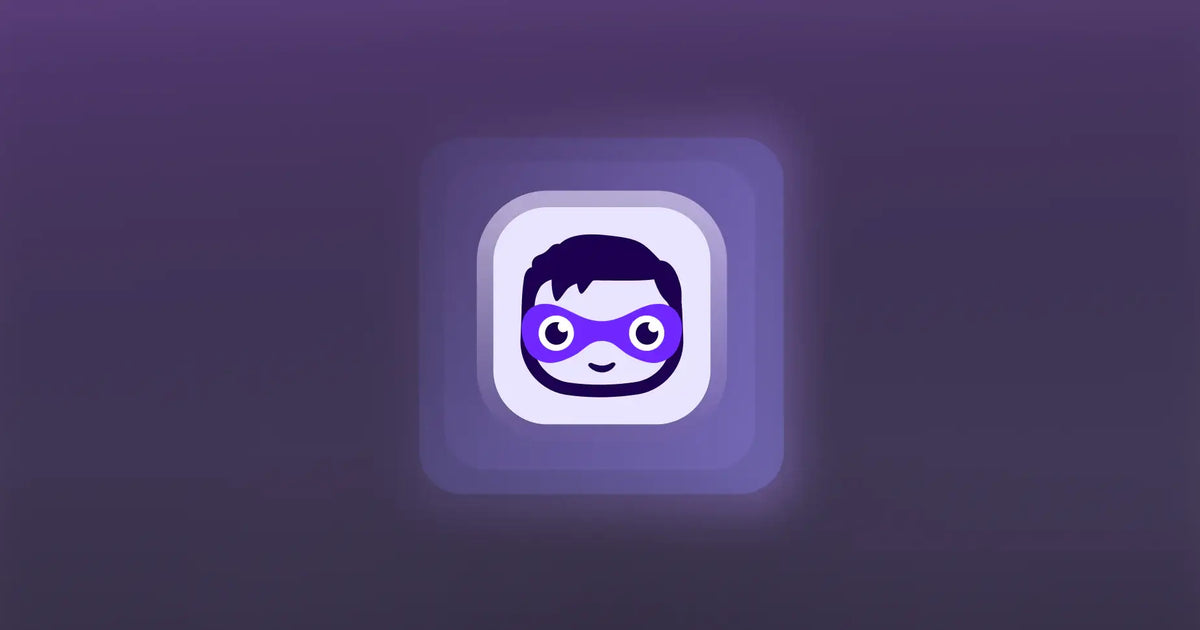
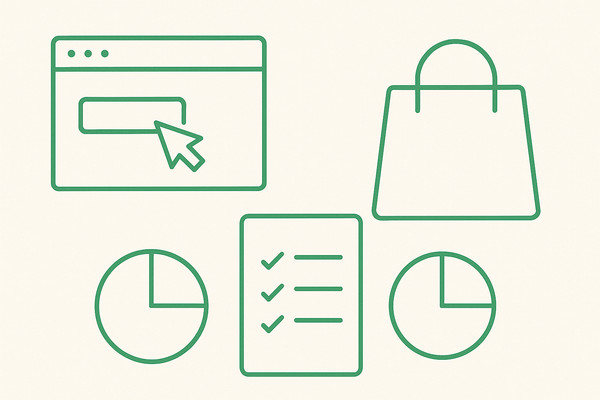
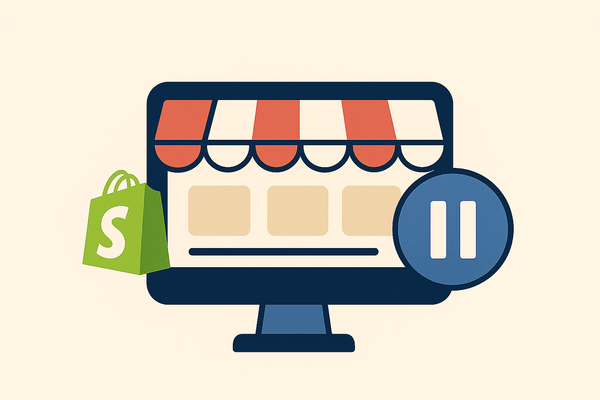
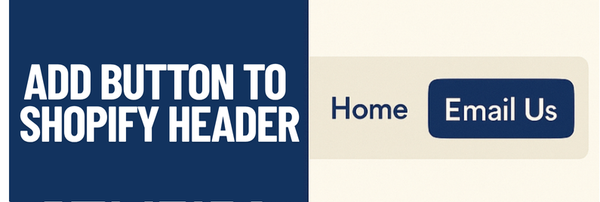
Leave a comment