Let’s be honest — printing address labels manually is tedious and frustrating. But what if this task could become one of the easiest parts of your workflow? In this review, we’re diving into the Dymo 4XL label printer, sharing the key benefits, the common issues we've encountered over years of use, and why it might still be a smart investment for your business.
Why Use a Label Printer?
Using a label printer can dramatically boost your efficiency. Gone are the days of printing addresses on paper, trimming them to size, and sticking them onto parcels often slightly off centre. Not only is this time consuming, but it doesn’t give your packaging a professional look.
A dedicated label printer like the Dymo 4XL changes everything. You can print a high quality label in seconds and apply it with ease. It’s faster, cleaner, and gives your parcels a consistent, polished appearance—something your customers will notice.
Plus, once you’ve set it up, it’s easy to teach your team how to use, ensuring every package looks uniformed, no matter who’s doing the packing.
Pros
- No ink required – The Dymo 4XL uses thermal printing, so you never have to worry about buying ink or toner.
- Fast and reliable – It can print up to 53 standard 4-line address labels or 129 high-capacity 4-line address labels per minute, making it ideal for small businesses and online sellers.
Cons
- USB connection only – You may need an adapter if your laptop doesn’t have a USB-A port.
- Initial setup can be fiddly – Getting started takes a little time and patience.
Common Problems We've Experienced
We’ve used the Dymo 4XL to process hundreds of orders. While it’s a great little workhorse, we have come across a number of issues. Here are the main problems we’ve run into and how we typically resolve them:
1.Label Keeps Feeding After Printing
Sometimes, the printer continues feeding labels even after a print job finishes, wasting half a label or more. This usually requires unplugging the printer, manually advancing or retracting the roll, and tearing it off. It often fixes itself after one or two tries.
2. Nothing Prints After Hitting 'Print
This is a common issue, that has happened a few times. You hit print... and nothing happens.
Fix:
- Unplug the printer’s power cables
- Wait 30 seconds, then plug both back in.
- If it still doesn't work, cancel the job and try again.
- After a couple of retries, it usually kicks back into action.
3. “Out of Paper” Error (When It’s Clearly Not)
This can be especially frustrating. The printer claims it’s out of paper, even when the label roll is full. This could be caused by using non-genuine labels.
Fix:
.Cancel the print job and retry.
.Unplug the printer’s power cables
.Remove and reinsert the label roll.
4. Printer Won’t Work At All
If none of the above helps and the printer just won’t respond, the issue may be with the drivers.
Fix:
- Delete the Dymo printer drivers from your computer.
- Reinstall the latest drivers from Dymo’s official website.
- After reinstalling, the printer typically works fine
Final Thoughts
Despite a few hiccups—most of which are fixable—the Dymo 4XL remains a solid investment if you're sending out regular shipments. It saves time, improves the look of your packaging, and keeps your workflow running smoothly. Just be prepared for the occasional troubleshooting, especially if you're using third-party labels.
If you’re tired of fiddling with sticky sheets and wonky prints, a label printer might just be your new best friend.

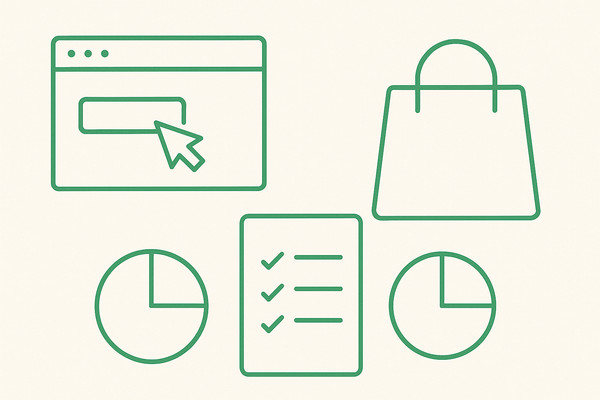
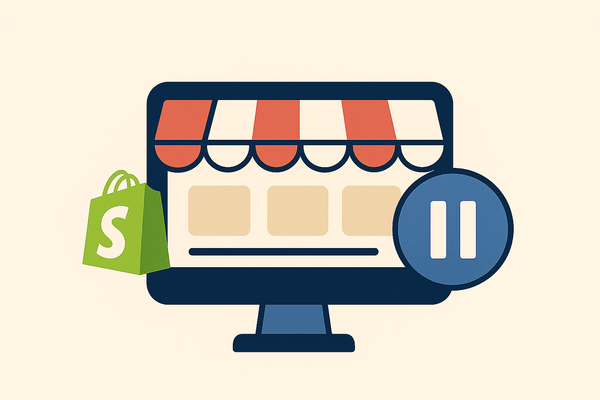
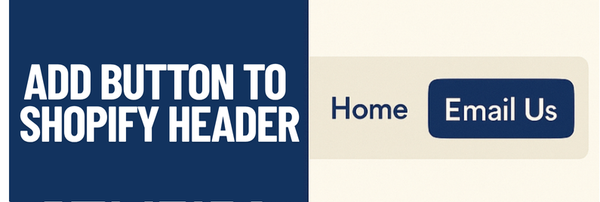
Leave a comment